 |
| How to Access the Deep Web on Android |
It’s estimated that over 200,000 deep web sites exist and that 95% of it is publically accessible, which means you won’t have to pay subscription fees or take out a membership to access it. It’s also constantly getting larger – in fact, it’s the most rapidly growing category for new content on the internet.How to Access Deep Web on Android
The Basics of Accessing the Deep Web
The first thing to remember is that much of the information that exists on the deep web is already outdated. It’s a rapidly changing environment – which is one of the reasons why it holds such appeal – and there are a lot of myths and rumors about the deep web that simply isn’t true.If you’re accessing the deep web from your computer then you’ll probably want to use Tor, which is the go-to browser for beginners. But in this article, we’re going to assume that you’re using your Android device so that you can access the deep web on the go.
In popular culture, the deep web is thought of as a repository for drugs, weapons, and porn, but the truth is that you only hear that from the press. They know that’s what sells stories, and while you can find all three of the above if you look for them, the deep web is about so much more. A great example of this is the New Yorker Strongbox, which allows people to create a code name and to anonymously (and securely) send files to the publication’s editorial team.
We’re not going to tell you exactly where to go and what to look for here because everyone’s deep web experience is a little different and part of the joy of it is discovering it for yourself. That said, if you get stuck then it’s worth logging into OnionChat, an anonymous chat room where you’ll be able to find someone to help you.Orbot after connecting to tor
Accessing the Deep Web on Android
The first thing that you’ll need to do is to download some applications so you can connect to TOR, the privacy tool that conceals users’ identities and their online activity while they connect to the deep web. There are a number of different apps that can help you to do this, but for this tutorial, we’re going to concentrate on Orbot and Orfox. Orbot allows you to connect to TOR, while Orfox is the browser that you’ll use to navigate.
Orbot works by giving you a dynamic IP, which is an IP address that changes every couple of minutes. That makes it much harder for people to track you down, but it won’t protect you from viruses and malware. That’s why it’s also a good idea to run antivirus software.
How to Access the Deep Web on Android
These days more than 60% internet users use the internet on their smartphone devices like and Android and iOS operating system based devices. But if you are an Android user and you want to know how to access the deep web on Android then this section will help you.How to access the deep web on Android – Step by Step Guide
Here I am telling you, step by step process to access the deep web on Android. For this process, you need to follow some below given easy steps.
Step 1: You already know, deep web is critical Internet place, privacy is the first priority before accessing the deep web. This is the main reason, First use any premium VPN service for making you privacy more strong and untraceable.
In this tutorial, I am using Nord VPN because NordVPN offers Onion Over server which is dedicated to deep web or Dark web. And I am also using NordVPN premium VPN service since from last 3 Year and didn’t face any security issue till now.
Note: If you do not have any premium VPN then you can choose any best fit VPN service from my Best VPN services blog post.
I have installed NordVPN app in my Android smartphone If you don’t have then first visit this app download link, Download app and install into your smartphone.
After successful installation, you can see NordVPN shortcut icon at your smartphone home screen like as given below.
Now Run NordVPN app, and when you tap app icon then you will get screen like below, here you need to tap two times.
If you have same screen like me, which is given below then here you need to do login NordVPN by your premium username or password. Note: If you don’t have a premium subscription of NordVPN then you need to tape on “ Sign Me Up “ Button. And Buy any plan according to your choice.
Now time to select any one onion server for connection, for server selection you need to go to left top corner and tap app menu then select “ Full Server List “ options.
Now you can see the similar screen just like me. By default, after tapping the full server list option “My favorite” screen will be open but here we need onion over VPN server that’s why you need to tap again on “ All Servers ” Tab.
After tapping on All Server”, you have a display, which has multiple categories option and each category has multiple servers.
But here we want to access the deep web then we will using “Onion Over VPN server”. You also can use other category servers like as P2P, Anti-DOS, Ultra Fast TV, etc. But here I am selecting “Netherland #1” for connection.
For connection, you need to tap on given button. If your device has connected to the selected server then you can see the round button color changed by green colors, like as given below. Now,
First step has been done, now time for Next app.
Step 2: According to the second step, you need to download another app into your device and install into your Android smartphone. For app download, you need to visit play.google.com, and type “Orbot proxy with Tor” into app search box.
Or directly you can click on this direct app download link, and download this app into your device. After successful installation, your device home screen has two new icons. Both look like given below screenshot.
Now time for Orbot proxy with Tor app launch, tap the app icon.
Now time for starting tor routing support, when you taped the Orbot app icon then new window has two option.
One is start and second is Browse. But for accessing deep web, Here you need to tap on the start button.
After the successful tapping on the start button, your app screen will look like given screenshot.
If you have similer display then your app will work fine, now you are ready to access the deep web on Android.
3). To explore deep web, You need an internet browser and deep web links. Here I am using Google Chrome browser for onion link access.
Now I clicked on Ahmia search engine link http://msydqstlz2kzerdg.onion/, and link opened into new tab, here is the my Ahemia site screenshot. If you have same display like me, you are ready to explore the deep web.
Hope this demo tutorial how to access the deep web on Android can help you, and you can easily setup you deep web access environment into your Android smartphone. Let’s enjoy deep web anytime anywhere. In the next section, I will show you how to get updated deep web links.










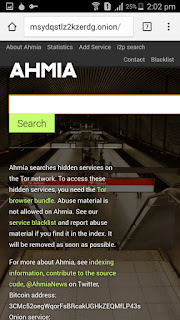
0 comments:
Post a Comment